Hugo安装及简单使用¶
Hugo的Stack主题博客搭建过程
hugo版本:0.148.1(扩展板)
时间:2025-08-23
安装hugo¶
1.下载[hugo_extended_0.148.1_windows-amd64.zip文件,然后解压到想要安装的位置,安装完成后如下图所示:
2.然后添加环境变量便于随时使用hugo命令
3.然后可以打开cmd,查看hugo版本,验证hugo是否安装成功
->hugo version
->hugo v0.148.1-98ba786f2f5dca0866f47ab79f394370bcb77d2f windows/amd64 BuildDate=2025-07-11T12:56:21Z VendorInfo=gohugoio
4.先创建一个项目
hugo new site myhugo
cd myhugo
安装Stack主题¶
1.下载Stack主题
2.解压主题到/myhugo/themes

3.复制出示例文件和配置文件到主目录
cp themes/hugo-theme-stack/exampleSite/content ./
cp themes/hugo-theme-stack/hugo.yaml ./
mv hugo.toml hugo.toml.bak
此时,主目录的文件夹如下图
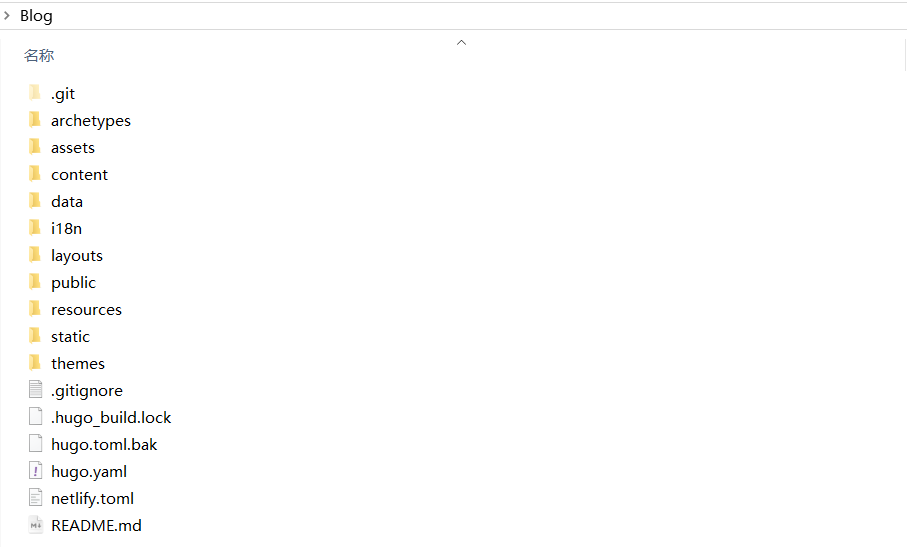
5.创建一个页面
先进入到项目目录,然后使用命令创建一个md文件作为一个页面(一个文件就是一个页面)
hugo new content post/2025/2025-08-29hugo博客搭建/index.md
所有md文件都在content/post的文件夹下,并且,下面的每个文件夹里面就是一个页面所需的文件,只需要在里面编辑index.md文件就可以了。
创建文件(页面)示例:
hugo new content post/2026/2026-08-29hugo博客搭建/index.md
hugo new content post/2027/2027-08-29hugo博客搭建/index.md
hugo.toml配置文件¶
baseurl: https://example.com/ # 博客将要部署的域名
languageCode: en-us
theme: hugo-theme-stack # 主题名称(theme文件夹下)
title: Example Site # 自己可以改一下试试
copyright: Example Person # 自己可以改一下试试
# Theme i18n support
# Available values: ar, bn, ca, de, el, en, es, fr, hu, id, it, ja, ko, nl, pt-br, th, uk, zh-cn, zh-hk, zh-tw
DefaultContentLanguage: zh-cn # 默认文章语言,可改为zh-cn
# Set hasCJKLanguage to true if DefaultContentLanguage is in [zh-cn ja ko]
# This will make .Summary and .WordCount behave correctly for CJK languages.
hasCJKLanguage: true # DefaultContentLanguage若为zh-cn,则改为true
languages: # 此配置为页面的语言选项,本人只保留中文,不使用的可以删除
en:
languageName: English
title: Example Site
weight: 1
params:
sidebar:
subtitle: Example description
zh-cn:
languageName: 中文
title: 演示站点
weight: 2
params:
sidebar:
subtitle: 演示说明
ar:
languageName: عربي
languagedirection: rtl
title: موقع تجريبي
weight: 3
params:
sidebar:
subtitle: وصف تجريبي
services:
# Change it to your Disqus shortname before using
disqus:
shortname: "hugo-theme-stack"
# GA Tracking ID
googleAnalytics:
id:
pagination:
pagerSize: 3 # 每页最大文章数量,自行更改。
permalinks:
post: /p/:slug/
page: /:slug/
params:
mainSections:
- post
featuredImageField: image
rssFullContent: true
favicon: # e.g.: favicon placed in `static/favicon.ico` of your site folder, then set this field to `/favicon.ico` (`/` is necessary) # 页面标签页的小图标,位置:static/favicon.ico(主文件夹下的static)
footer:
since: 2020
customText: 自定义文本 # 自己可以改一下试试
dateFormat: # 文章中的日期显示格式
published: 2006-01-02 # Jan 02, 2006
lastUpdated: 2006-01-02 # Jan 02, 2006 15:04 MST
sidebar: # 侧边栏设置
emoji: 🍥 # 可自定义更改
subtitle: Lorem ipsum dolor sit amet, consectetur adipiscing elit.
avatar:
enabled: true
local: true
src: img/avatar.png # 文件位置 assets/img/avatar.png
article:
math: false
toc: true
readingTime: true # 阅读时长,false
license: # 文章协议
enabled: true
default: Licensed under CC BY-NC-SA 4.0
comments: # 评论系统,本人不开通评论系统,将enabled改为false
enabled: false
provider: disqus
disqusjs:
shortname:
apiUrl:
apiKey:
admin:
adminLabel:
utterances:
repo:
issueTerm: pathname
label:
beaudar:
repo:
issueTerm: pathname
label:
theme:
remark42:
host:
site:
locale:
vssue:
platform:
owner:
repo:
clientId:
clientSecret:
autoCreateIssue: false
# Waline client configuration see: https://waline.js.org/en/reference/component.html
waline:
serverURL:
lang:
pageview:
emoji:
- https://unpkg.com/@waline/emojis@1.0.1/weibo
requiredMeta:
- name
- email
- url
locale:
admin: Admin
placeholder:
twikoo:
envId:
region:
path:
lang:
# See https://cactus.chat/docs/reference/web-client/#configuration for description of the various options
cactus:
defaultHomeserverUrl: "https://matrix.cactus.chat:8448"
serverName: "cactus.chat"
siteName: "" # You must insert a unique identifier here matching the one you registered (See https://cactus.chat/docs/getting-started/quick-start/#register-your-site)
giscus:
repo:
repoID:
category:
categoryID:
mapping:
lightTheme:
darkTheme:
reactionsEnabled: 1
emitMetadata: 0
gitalk:
owner:
admin:
repo:
clientID:
clientSecret:
proxy:
cusdis:
host:
id:
widgets:
homepage:
- type: search
- type: archives
params:
limit: 5
- type: categories
params:
limit: 10
- type: tag-cloud
params:
limit: 10
page:
- type: toc
opengraph:
twitter:
# Your Twitter username
site:
# Available values: summary, summary_large_image
card: summary_large_image
defaultImage:
opengraph:
enabled: false
local: false
src:
colorScheme:
# Display toggle
toggle: true
# Available values: auto, light, dark
default: auto
imageProcessing:
cover:
enabled: true
content:
enabled: true
### Custom menu
### See https://stack.jimmycai.com/config/menu
### To remove about, archive and search page menu item, remove `menu` field from their FrontMatter
menu:
main: []
social: # 侧边栏社交配置
- identifier: github
name: GitHub
url: https://github.com/CaiJimmy/hugo-theme-stack
params:
icon: brand-github # 推荐icon:https://tabler.io/icons
- identifier: twitter
name: Twitter
url: https://twitter.com
params:
icon: brand-twitter
related:
includeNewer: true
threshold: 60
toLower: false
indices:
- name: tags
weight: 100
- name: categories
weight: 200
markup:
goldmark:
extensions:
passthrough:
enable: true
delimiters:
block:
- - \[
- \]
- - $$
- $$
inline:
- - \(
- \)
renderer:
## Set to true if you have HTML content inside Markdown
unsafe: true
tableOfContents:
endLevel: 4
ordered: true
startLevel: 2
highlight:
noClasses: false
codeFences: true
guessSyntax: true
lineNoStart: 1
lineNos: true
lineNumbersInTable: true
tabWidth: 4